Adobe released an update last week to its Acrobat DC PDF software that significantly enhances a tool often used by legal professionals, Compare Documents, and that updates its Certificates tool to make it easier to digitally sign, certify and verify documents with a certificate ID.
(See my original review of Acrobat DC.)
The enhanced Compare Documents tool uses color coding and other features to make it easy to compare the differences between two documents. The tool compares all changes to text, images, annotations, formatting, headers and footers, and background differences.
To use it, select the two files you want to compare and then click the Compare button. Acrobat DC generates a results report summarizing the total number of changes and providing a color-coded overview of the differences between the two files. From there, you can move through the documents arranged side by side or in a single-page view, easily seeing the differences.
Adobe has also updated Acrobat DC’s Certificates tool to make it easier to place a digital certificate in a document. Now, when you select the option to digitally sign a document, Acrobat DC presents a series of prompts that walk you through the process of configuring a digital ID and inserting it into the document.
Last week’s update also improved Acrobat DC’s pen tool to add support for Microsoft’s DirectInk technology. This makes Acrobat DC run better when using finger or stylus actions on a Microsoft Surface Pro.
All of these changes were rolled out automatically to subscribers to Acrobat DC. For users of the perpetual-license version, these updates will be added to a future product update.
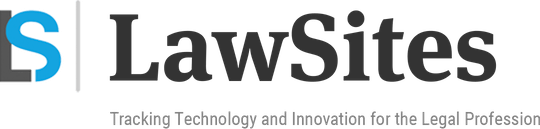 Robert Ambrogi Blog
Robert Ambrogi Blog

