I reported here last month that Adobe had officially launched an all-new version of its Acrobat PDF software, Acrobat DC. In the weeks since, I have been able to try it out and I am impressed with what I have seen.
Its usability and interface are dramatic improvements over prior versions of Acrobat. It includes new functionality that lawyers will love, including integrated e-signing services. And, on top of all that, it takes PDF management to the cloud and to all of your mobile devices.
 Acrobat DC is packaged and tightly integrated with another new offering, Adobe Document Cloud. The integration enables users to create, manage, review, approve, sign and track documents from any device, mobile or desktop. Start working on a PDF on your desktop and then move seamlessly to finish it on your iPad.
Acrobat DC is packaged and tightly integrated with another new offering, Adobe Document Cloud. The integration enables users to create, manage, review, approve, sign and track documents from any device, mobile or desktop. Start working on a PDF on your desktop and then move seamlessly to finish it on your iPad.
As I mentioned in an earlier post, Adobe’s general counsel and senior vice president Mike Dillon told me that the goal of this integration is to eliminate the hassle and clutter of dealing with paper, whether it is for a multi-million-dollar legal transaction or your child’s school permission slip, and to make the product easy and intuitive to use.
Acrobat DC can also be purchased as standalone software without Document Cloud, but at a loss of functionality. More on this below.
A Much Different Design
As soon as you first open Acrobat DC, you see that this is a much-different program. The user interface is completely redesigned. Gone is the clunky interface of past Acrobat versions. Acrobat DC’s UI is clean, modern and intuitive.
 The program opens to a list of the PDF documents you’ve recently viewed. The list includes recent documents wherever they are stored — on your computer, in your Document Cloud or on a third-party document storage site.
The program opens to a list of the PDF documents you’ve recently viewed. The list includes recent documents wherever they are stored — on your computer, in your Document Cloud or on a third-party document storage site.
That’s right, Acrobat DC is agnostic about where you store your documents — or at least it will be. For now, the only third-party site it works with is SharePoint, but Adobe says it will add connectors to OneDrive, Box and Dropbox.
With the Document Cloud integration, this recent documents list is identical across all your devices. Whether you open Acrobat DC on your desktop, log in through your Document Cloud or open the Adobe app on your mobile device, you will have access to all the same documents, no matter where they are stored.
As soon as you open a document, you are again reminded that this is a much-different and much-leaner interface. Across the top is a simple, graphical menu bar that handles basic commands such as print, zoom and email. On the right is a collapsible panel that lists common tools such as Edit PDF, Organize Pages, Comment and the like.
This panel can be customized to show the tools you use most often. All other tools can be found by clicking the word “Tools” in the top menu bar, which opens a full-screen page showing all available tools. You can also search for a tool by name.
I sometimes found prior versions of Acrobat to be frustrating when it came to finding a particular tool for a particular purpose. With Acrobat DC, no tool is ever more than a click away.
All The Capabilities Lawyers Expect
Acrobat DC’s Pro version includes all the capabilities lawyers expect in a PDF program. These include Bates numbering, redaction and compliance with PDF/A and PDF/X. It also includes several new tools that lawyers will find useful.
 One is Send for Signature. It uses the Document Cloud e-sign service — which was formerly a separate product called Adobe EchoSign — to let recipients easily sign documents from anywhere using either a Web browser or mobile device. The tool notifies the people to whom you’ve sent the document of the need for their signatures, notifies you when they’ve signed and sends signed copies to all involved.
One is Send for Signature. It uses the Document Cloud e-sign service — which was formerly a separate product called Adobe EchoSign — to let recipients easily sign documents from anywhere using either a Web browser or mobile device. The tool notifies the people to whom you’ve sent the document of the need for their signatures, notifies you when they’ve signed and sends signed copies to all involved.
Another useful new tool is Fill & Sign. It is part of Acrobat DC but also free for anyone to use via the iPad or Android app. It lets you turn any document — paper or electronic — into a fillable form. On your tablet use the free app to take a picture of a paper document and convert it to PDF. Then simply click the parts you want to make fillable and enter your text. If you want to add a signature, you can add one electronically or by writing with your finger or stylus.
One other nice feature in Acrobat DC is the ability to edit PDF and scanned documents much as you would with any text editor. Scan a paper document to PDF and make changes directly within Acrobat. Acrobat automatically generates fonts to match those in the document so the edits appear seamless. Of course, you can also lock documents so that they cannot be edited.
PURCHASE OPTIONS
 This package of Acrobat DC and Document Cloud is sold as a monthly subscription. The subscription buys you the full desktop installation of Acrobat DC as well as a full set of complementary features in Document Cloud. These include:
This package of Acrobat DC and Document Cloud is sold as a monthly subscription. The subscription buys you the full desktop installation of Acrobat DC as well as a full set of complementary features in Document Cloud. These include:
- E-signing. All subscriptions now include e-sign services. Sign and send documents from any device and use Fill & Sign to turn virtually any document into a fillable form that can be completed and signed from any device.
- Mobile link. Retain access to all of your files, settings and signatures, no matter what device you work from.
- Document management and control. Document Cloud allows you to manage, track and control documents. Track whether documents have been opened, signed or downloaded, and revoke permissions to block access to documents you previously shared.
The subscription can be purchased at two levels. For the Pro version, the monthly price is $14.99 if purchased annually or $24.99 if purchased month-to-month. For the Standard version, the monthly price is $12.99 if purchased annually or $22.99 monthly. The subscription includes 20GB of cloud storage.
You can purchase the standalone software without Document Cloud, but you lose the features described above. The price for the standalone version is $449 ($199 upgrade) for Acrobat Pro and $299 ($139 upgrade) for Standard.
The Bottom Line
I find Acrobat DC to be a dramatic improvement over the software’s prior versions. I had most recently been using Acrobat X and sometimes found it clunky, confusing and cumbersome for certain tasks. This new version not only looks better, it seems to run better — faster and smoother across every function I’ve performed.
The integration with Document Cloud just makes sense in this age of cloud and mobile computing. It enhances Acrobat’s usefulness by allowing users to seamlessly transition across devices and manage key operations anywhere at any time.
As noted, you can buy just the software license without the cloud access. But for lawyers the right choice is the full Document Cloud option. It provides the flexibility of accessing your documents from any device and adds features such as e-signing, document management and document tracking that are useful to a law office.
Lawyers have various options for PDF software. One strong option that I reviewed last year is Nuance Power PDF Advanced, which sells for just $149, significantly less than the $449 price for the standalone version of Acrobat Pro. It has most of the same features as Acrobat that lawyers would want, such as Bates numbering and redaction. It does not have full cloud integration similar to Document Cloud, but it does integrate with file-sharing sites and document-management systems.
Another that I reviewed quite a while ago but that remains a good alternative is CutePDF Pro. I have not used it recently, but a check of its website shows that it is currently selling for a marked-down price of $49.95. It lacks some of the features of the other programs, but the price can’t be beat.
All of that said, you won’t go wrong with Acrobat DC. It is a full-featured, mature PDF application in an intuitive interface that lets you get your work done on any device at any time.
[Disclosure: Adobe provide me with a free, one-year Acrobat DC/Document Cloud subscription in order to review the product.]
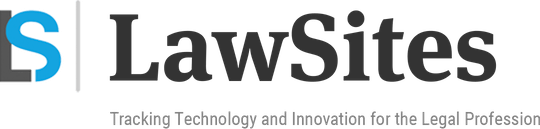 Robert Ambrogi Blog
Robert Ambrogi Blog