PDF software is a must-have for most law offices. For many lawyers, and especially for litigators, just any PDF software won’t do. They need features such as Bates numbering and redactions that are typically available only in the “pro” versions of higher-end PDF programs, such as Adobe Pro DC, which starts at $179.88 a year, or Nuance Power PDF Advanced, which costs $149.99.
The folks at ExhibitView Solutions, makers of trial presentation and transcript management products, decided to offer lawyers a more straightforward option. Their product PDF+ contains only the PDF tools litigators need, in a format that makes it easy to use them, and at the price of $29 a year. It is not a replacement for a full-featured PDF program, but a quick and easy application that does the essential tasks for preparing PDFs to use as exhibits.
However, as I explain below, the current version has one significant weakness — its redaction function. The company has said it will address this in its next upgrade.
Here are the key tasks you can do with PDF+:
Batch renaming. Use this feature to rename all the files in a group. Select the files to rename, enter the text for the new names (maybe “PE” for plaintiff exhibit), enter the sequence starting number, click Rename, and you’re done. You can also add the date to the names and select whether you want the names to appear as upper or lowercase.
Create exhibit stickers. Use this to add exhibit stickers to PDF documents. Select one or multiple files and then click Exhibit Sticker to open the sticker designer. Here, you can add up to three lines of text and then choose a font, the position of the sticker on the document, a sticker color, and the number to start with. Click Add Sticker and the files now all have stickers.
Add bar codes. Add bar codes to documents based on their file names. Typically, you would do this only after using the batch renaming feature to give all the files a consistent exhibit name.
Bates stamping. Use this to adds Bates numbers to exhibits. You can set the start number and any prefix you want, the font, and the color.
Bates stamps must be applied to combined, multi-page PDFs. For this reason, PDF+ includes Assemble PDF and Split PDF tools. Use the first to create the combined document, then use the second after you’ve applied the Bates number to split the document back to individual files. ExhibitView recommends that you then batch rename all the split files to match their Bates numbers.
The Split PDF tool can also be used to break a multi-page document into separate files for each page, thereby allowing a lawyer to view pages individually or side-by-side in an exhibit viewer during a trial or deposition.
Redaction. Redaction is done by drawing a rectangular block over the portion to be redacted. Redactions can be colored either black or white. But see my caution below.
Page controls. PDF+ includes controls for inserting, deleting and rotating pages, which can be used when assembling files into exhibits.
My Thoughts — and A Warning
PDF+ does a good job with the core tasks it performs — batch renaming, adding stickers or bar codes, and Bates numbering.
However, PDF+ has a significant weakness: Its redaction is not true redaction. If you are working with a text-recognized PDF — any PDF that you can search or copy the text — the redaction covers the text but does not remove it. That is, it draws a black box over the text that blocks the text from view within the PDF. However, the text is still there under the box. If you copy the redacted text and then paste it elsewhere, the redaction is gone and the text is back.
In this first image, you see a redaction I made using PDF+. In the second, you see what happens if I copy and paste the text — the redacted text is now visible.
This is dangerous weakness in this software and means that no lawyer should relay on this redaction tool. If you were to send a supposedly redacted document to opposing counsel, counsel could do what I just described and read the text.
I brought this to the attention of William Roach, an ExhibitView partner and vice president of customer relations. He noted that PDF+, which was just released June 1, is an evolving product and that he is using feedback such as this to make improvements. He said that he will put the redaction issue on his to-do list to be addressed in the next update.
Another concern I have is that several functions cannot be undone. I discovered this when I tried the Delete Page function to remove a page from a multi-page document. Once the page is deleted, it can’t be undone or restored. The program does not warn you of this. It should add a warning to the effect of, “This action cannot be undone. Do you wish to proceed?”
This is also true when renaming documents or applying stickers to them. In these cases, the software does include a warning that these actions cannot be undone, as does the accompanying user guide. I would like to see the batch rename function provide the option of creating new files with the new names while retaining the old files. The workaround would be to manually make copies of the files before renaming them.
One of the quirkiest features of PDF+ is the ability to add a variety of “skins” to change its appearance, including several holiday-themed skins, such as for Halloween, Christmas and Valentine’s Day. Given that ExhibitView purposely designed PDF+ to be a minimalist program with only a targeted set of features, I can’t imagine why they thought it was important to add holiday skins.
As noted, PDF+ comes with a user guide in the form of a PDF document. Even without the guide, the software’s tools are easy to understand and use.
ExhibitView is based in Rome, Ga., Its other products are ExhibitView 5 for trial presentation, ExhibitView 7 iPad for any presentation, and TranscriptPro 2 for deposition editing and summaries.
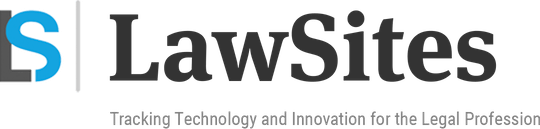 Robert Ambrogi Blog
Robert Ambrogi Blog


