Tomorrow, LexisNexis Legal & Professional will announce a new, enhanced version of Lexis for Microsoft Office, an application that provides direct access to Lexis research and citation tools and Web search tools from directly within Microsoft Word and Outlook.
The most significant of several new features in this release is integration with Lexis Search Advantage, which enhances search capabilities across a firm’s internal document management collection, incorporating Shepard’s Signal Indicators and embedded links to citations in a firm’s internal documents. From within Word and Outlook, users can perform a single search across internal firm content, external content in Lexis Advance, and the open Web, or narrow the search to any of those types of content.
This new version 4.9 of Lexis for Microsoft Office also adds the ability to directly download into CaseMap, the Lexis case analysis litigation software. Users can choose to have documents delivered in a format compatible with CaseMap, so that they can be incorporated into case planning and assessment.
Say, for example, you receive an email with a PDF from opposing counsel. With a couple of clicks, you can convert the PDF to Word, use the “Get Cited Docs” feature to pull all the cited cases and materials from Lexis Advance, and then load it all into CaseMap.
The core functionality of Lexis for Microsoft Office has not changed since I first wrote about it when it launched in February 2010. If you are not familiar with the product, you may want to go back and read that post.
Since then, however, Lexis has continued to add new features and capabilities. In 2013, it added integration with Lexis Advance. In just the past year, it has also added:
- Link to Cites. This enables users to easily add permanent hyperlinks between citations in a document and the full text documents on Lexis Advance. If you share the document with someone else, they can click on the link and open the pinpoint citation directly in a browser. The person does not need to have Lexis for Microsoft Office, but would need a Lexis Advance subscription.
- Validate All Quotes. This finds all the quotations within your document and checks their accuracy against the original documents on Lexis Advance. See your document and the original side-by-side, with errors in your document highlighted in red. With a click, you can replace the misquoted text with the correct source text.
- Email Suggestions for Review. Users can email suggested corrections of quotes and citations from a document to colleagues via Outlook. Details of the suggestions are included within each email.
- Prepare Table of Authorities. With a single click, create a table of authorities or update it after you’ve made further edits. There are a number of options for formatting the TOA’s styles, fonts and headings.
I’ve also previously written about the “Check Cite Format” tool. This reviews all the citations in your document and verifies that they conform to the appropriate citation style. You can set this to use Bluebook or other citation styles.
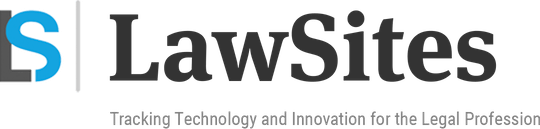 Robert Ambrogi Blog
Robert Ambrogi Blog