If it is lots of bells and whistles you want in a practice-management application, then read no further. But if you are a solo or small-firm lawyer in the market for a simple, affordable practice-management program that handles all the basics of case management, consider CaseManager from GoodCase Apps Ltd.
Let’s start with the price. Most of the popular cloud-based practice management systems charge a monthly subscription, ranging in price from $35 to $65 per user per month. (One, HoudiniEsq, remains free for solos.)
The price of CaseManager is a one-time charge of $20 for the mobile app and $30 for the Windows version. If you want to use it on both your desktop and mobile device, you’ll need to buy both, but your total price is still less than a single month on many other systems.
Next let’s talk about its functionality. CaseManager was created by John Upton, a civil rights lawyer in New York for more than 30 years, to use in his own practice. He designed it to use on his iPad, so he kept it simple. He eventually rolled out versions for iPhone, Android and Windows.
It includes the key elements of a practice-management application: case management, contacts management, calendaring, time and expense tracking, and task and event management. You can add notes to cases (using handwriting or the keyboard on a smartphone) and organize the facts of a case by the dates on which they occurred.
Documents can be associated with cases and stored online through an integration with Dropbox. To be clear, however, this is not a cloud-based system. Data is stored on your device and is accessible whether you are online or not.
CaseManager originally came out in 2011, but it underwent a major upgrade earlier this year that gave it a cleaner interface and new functionality.
The functionality of CaseManager varies little among the different versions, whether you use it on a smartphone or on your desktop. When you launch the app, it opens to your calendar for the day, showing your events and tasks. You can toggle among the day, week and month views.
To get to the app’s menu, simply swipe the screen to the right. (In the desktop version, click “Global Menu.” From here, you can select cases, contacts, calendar, time and expenses, and other functions.
For most of what you do, you will select the particular case you’re working on. Once you do, you then see the options specific to that case: calendar, contacts notes, events, documents, tasks, time and expenses and facts. Adding a new entry requires just a tap on the + icon.
One quirk of CaseManager is that you cannot directly open a timer to track time on a matter. Instead, you have to first create either an event or task, save it, and then open that event or task. You will then see a timer option for that event.
One nice feature is that any event or task can be saved as a time or expense entry simply by selecting “Sent to Time & Expenses.” You’ll then be prompted to fill in the time and billing rate and hit “save” and you are done. You can also add time and expense items simply by clicking the + icon. You can even generate a simple invoice by printing time entries to PDF.
CaseManager is designed to be fully functional on a mobile device, without the need for a desktop version. However, if you want to use it on both your desktop and your mobile device, or on multiple mobile devices, you will need to set up synchronization. CaseManager synchronizes among your devices using Dropbox. It stores your documents on Dropbox and all of your data is stored there as an XML file.
Synchronization is not automatic. Every time you open or close the app, it prompts you to synchronize. If you do not perform the sync, then entries made since your last sync will not be available on other devices until you do run the sync. The first time you use CaseManager, it requests access to your Dropbox account and then creates its own folder within your Dropbox.
CaseManager does not directly synchronize with Microsoft Outlook contacts or calendars. However, the company suggests a workaround for this:
When you enter contacts or calendar data in a mobile version of CaseManager (Apple or Android), the data automatically appears in the device contacts or calendar. Then, if you have set up synchronization between your mobile device and your main computer, when you synchronize them, the data that you entered in CaseManager on your mobile device will end up in contacts or calendar on your main computer.
As noted above, CaseManager comes in versions for iPad, iPhone, Android and Windows. The company’s website provides links to the downloads for all versions.
“We intentionally do not have every bell and whistle of the big-firm practice management programs, but we have what attorneys need,” company founder Upton said in a recent press release. It really does have all the core functions you need. If you want sophisticated finance management, billing and invoicing or document management, this is not the app for you. But for easy, intuitive practice management at an affordable, fixed price, CaseManager will get the job done.
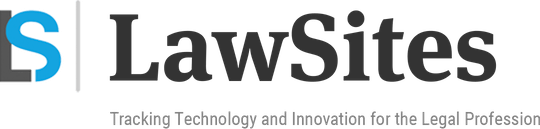 Robert Ambrogi Blog
Robert Ambrogi Blog

