Email encryption is one of those things lawyers talk about far more than they do. As I reported here recently, the 2014 ABA Legal Technology Survey Report found that only a quarter of law firms had any kind of email encryption available for their lawyers to use. Instead, a large majority of lawyers rely on confidentiality statements in their emails to protect them.
For many lawyers, a key roadblock to using email encryption is that doing so can seem confusing and cumbersome. That why I like software that makes it easy to encrypt. One such program is Enlocked, which I wrote about here and here, and which I described as making encryption “idiotically easy.” It is a plugin that works with Outlook and Gmail and with iOS and Android mobile devices.
Recently, I’ve been trying out another option, Delivery Trust, from Identillect Technologies. Like Enlocked, Delivery Trust installs as an Outlook plugin. It can also be used through a Web portal and via mobile apps for iOS and Android. It does not work with webmail programs such as Gmail and Yahoo.
One major difference in Delivery Trust is that it not only encrypts email, but it also allows the sender to place various security controls on a message. Using these security controls, you can require various forms of authentication by the recipient; you can disable printing, forwarding or downloading; and you can set when the message will expire.
Another difference is that it does not require the recipient to install a plug-in or provide log-in credentials. With Enlocked, for example, the recipient must also have the Enlocked plug-in in order to read your encrypted messages. With Delivery Trust, the recipient is directed to a web page to read the message.
Adds Toolbars to Outlook
When you install Delivery Trust in Outlook, the plugin adds a “Secure Send” button to the toolbar. It also adds a toolbar to the right side of the screen that you see only when you are composing an outgoing message.
This right-hand toolbar has two tabs. The first, “Authentication Choices,” lets you set policies for how, if at all, the recipient is to authenticate his or her identity. Choices include the last four digits of the recipient’s mobile or business phone number, the recipient’s zip code, or a custom password or security question. If you set one of these options, then the recipient must provide the answer in order to view your email.
If the recipient is already in your Outlook contacts, then Delivery Trust will automatically fill in these authentication fields. You can toggle the ones you want to use or not use.
The second tab, “Security Policies,” lets you place restrictions on the message. Here, you can disable printing or forwarding of the email and block downloading of the email or any attachments. You can also set when the email will expire and limit the number of times the recipient can view the email.
Delivery Trust does not allow you to turn off message expiration. All messages you send will expire after a month, or sooner if you set the expiration to be sooner. However, if you do not disable downloading, the recipient is able to download the message and any attachments in PDF, but that must be done before the message expires.
Once you send your message, the recipient receives an email saying that the sender has sent a secure email. To view it, the recipient must click on a link. That opens a web page showing who sent the email and identifying any restrictions on the email, such as its expiration date. The recipient then clicks “submit” to view the email. No log in or special account is required.
The cost of Delivery Trust is $8.95 per user per month. A web-only version, which cannot be used with Outlook, is $5.95 a month. A business version, which includes a company logo on emails and a branded Web portal, is $10.95 a month.
If you want even more security controls for your email than just encryption, Delivery Trust may be the product for you. It provides a number of security controls and authentication options. Its one downside, at least for some users, is the inability to disable email expiration.
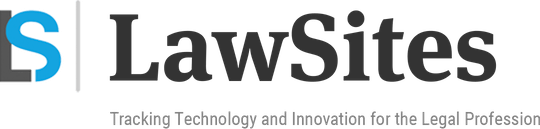 Robert Ambrogi Blog
Robert Ambrogi Blog