Business cards can be a blessing and a curse. The blessing is that they provide an easy way to exchange contact information. The curse comes when you get back to your office and have to figure out what to do with them. Basically, you have two choices. One is to condemn the cards to business-card purgatory – that shelf in your office where they sit and gather dust. The other is to make them useful by adding the information to your contact-management system.
In the prehistoric days of the all-paper Rolodex, adding business cards to your contacts was easy. You could just clip two notches in a card and insert it in your Rolodex in appropriate alphabetical order. In fact, business-card notch clippers were once popular giveaways at legal trade shows. Now, however, you face the problem of having to get the information from that paper card to your digital file.
 Not surprisingly, there are apps for that. One of the easiest to use is Bump, which is available for iPhone and Android. With Bump, you can forget the paper business cards altogether. Just hold your phone in your hand and bump the hand of another Bump user. Your contact information is magically transferred between phones.
Not surprisingly, there are apps for that. One of the easiest to use is Bump, which is available for iPhone and Android. With Bump, you can forget the paper business cards altogether. Just hold your phone in your hand and bump the hand of another Bump user. Your contact information is magically transferred between phones.
Bump sounds like the ideal remedy for business-card overload. The problem is that the other person’s phone needs to have Bump installed and both people need to have it ready to go and set up to exchange contacts. Rarely have I actually used Bump, primarily because the other person either does not have it or has never set it up.
Another alternative is an app that turns your smart phone into a business-card scanner. There are a number of such apps available. One I have used is CamCard from IntSig, available for iPhone, Android and BlackBerry. Snap a picture of the business card and CamCard recognizes the contact information and saves it to your address book. It will also read QR code business cards. Once you’ve saved the information, you can search for the contact on LinkedIn or export the information to Excel.
These scanner apps are nice but imperfect. If you start with a plain, block-text business card and get a well-lit, sharp picture, the OCR software does a good job of deciphering the information on the card and inserting the correct information in the correct fields. But if you start with a more stylized card or cannot get a clear shot, the OCR performs less admirably. Either way, you end up having to go in and manually check and edit the scanned information. For the amount of text contained on a business card, it almost seems easier to type it directly.
The Holy Grail
Personally, I’d all but given up on using business card apps. Then I discovered CardMunch, developed by LinkedIn. Not to mince words: CardMunch is the holy grail of business card apps.
What makes CardMunch different is that it uses real humans. Just as with the other apps, you use your smart phone to snap a photo of the business card. Once you have the picture, you tap “upload” and wait. Unlike OCR apps, CardMunch sends the image to real-live humans. They transcribe the information and send it back to you, at which point CardMunch notifies you, “You have a new contact.” The most recent one I tried was returned to me in roughly an hour.
CardMunch stores your contacts and also stores the scanned cards in a cover-flow view — hold your iPhone vertically to see the list of contacts, turn it horizontal to see the cover flow. You can also save each entry to your smartphone contacts, which you can then synchronize with your Outlook contacts.
Another neat feature of CardMunch is its integration with LinkeIn. Each contact in CardMunch includes a “connect” button. Just click it to send a connection request to that person on LinkedIn. (If the person is not on LinkedIn, you receive an email from CardMunch telling you that.) CardMunch also pulls information from your contacts’ LinkedIn profiles, including their photographs, and adds it to their CardMunch file.
The only bad news I can report about CardMunch is that it is available only for iPhone. Its website used to say that support for both Android and BlackBerry phones “is coming soon.” But that message appears to have disappeared.
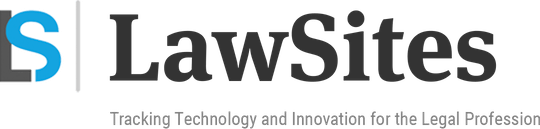 Robert Ambrogi Blog
Robert Ambrogi Blog