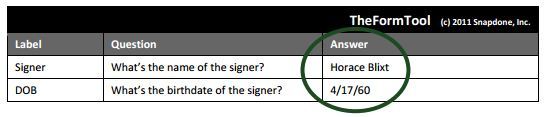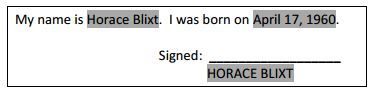Wandering through the exhibition hall at ABA Techshow last week, I’d ask friends I bumped into whether they’d seen any new products that interested them. Time and again, it seemed, the answer was the same: TheFormTool. TheFormTool is an add-in to Microsoft Word (2007 and later versions) that makes it extremely easy to create document templates and generate documents using those templates. Even better, you can download the basic version for free. Most attorneys would want the Pro version, but even that costs only $89 — a steal for a full-featured and easy-to-use document assembly application.
Once you’ve installed the software, creating a form takes just two steps. Open a document you’ve used in the past, such as a purchase-and-sale agreement or a property lease. The first step is to add a Q&A table to the bottom of the document. Click “Table” in the menu that TheFormTool added to Word. The table has three columns: Label, Question and Answer. Type the questions you want to associate with fields in the document, such as, “What is the name of the purchaser?” Give this the label, let’s say, “Purchaser.”
Once you’ve created your list of questions, go into the document and associate each question with a field. For example, where you want the purchaser’s name, highlight the field, click “Field” on the menu, select “Purchaser,” and then click “Insert Field.” When you’ve finished every field, save the form and you’re done.
Now, to create a document from that form, just type in the answers on the Q&A table and the answers are inserted into the document. If you typed “John Smith” as the answer to “What is the name of the purchaser?” that name will fill in every purchaser field. As you do this, you can also select the format for each field — title case, lowercase, uppercase, first-letter capitalized, or freeform.
Everything I’ve described so far can be done with the free version. But now comes the smart part. With the Pro version, you get a power-user feature that TheFormTool calls Smart Answers. With Smart Answers, you can customize the answer fields in the Q&A table in multiple ways. Instead of simple text answers, you can also create lists, define choices, and set yes/no answers. Within these answer fields, you get additional settings that let you create what the company calls Smarter Forms. Here is some of what you can do with the Pro version:
- Create forms that automatically use the right pronoun. If your plaintiff is a man, the form will make every pronoun and verb form match his gender. It will know to use “he” and “him,” not “she” and “her,” for example. If the plaintiff is a corporation, the form will use “it.” These fields can even automate gender-related words, knowing when to use “husband” or “wife,” for example, or “testator” and “testatrix.”
- Create forms that know when to use singular or plural forms of words, including possessives.
- Set conditional text. This lets you include or exclude text based on the answers you give in the Q&A table. For example, the Q&A table may ask, “Is the beneficiary under age 18?” Based on the yes or no answer, a particular clause may be included or excluded. You can set up as many conditions as you like.
You can create lists of information to use over and over in all your forms. You can use this, for example, to create lists of attorneys for signature blocks. And if you enter a list in one form — say a list of shareholders — you can save it and use it in a completely different form.
As I mentioned above, you can download the basic version and use it for free. If you would like to see videos or read documentation, you can find it all on the product’s resources page.
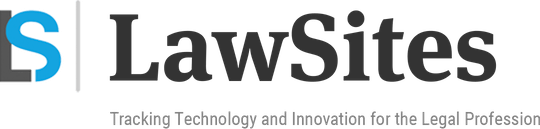 Robert Ambrogi Blog
Robert Ambrogi Blog